How to select a subfolder within Pardot?
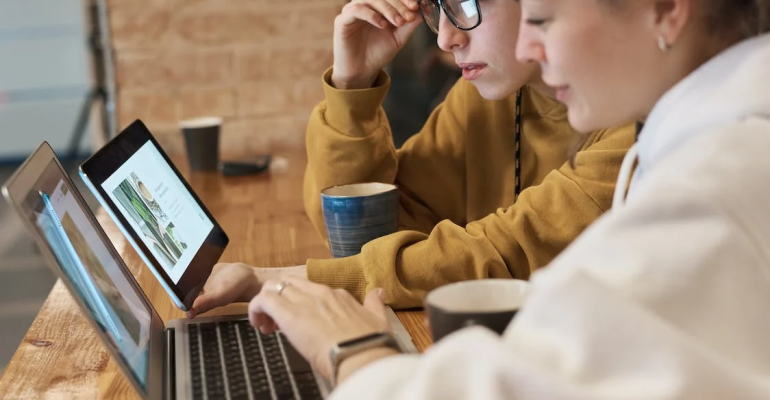
How to select a subfolder within Pardot?
Navigating within subfolders in Pardot is a crucial skill for efficiently managing your content and organizing files. Whether you are a Salesforce user or new to Pardot, understanding the process of selecting subfolders enhances your ability to locate and manage your resources effectively.
Step 1: Navigating to the Account Engagement Email Tab
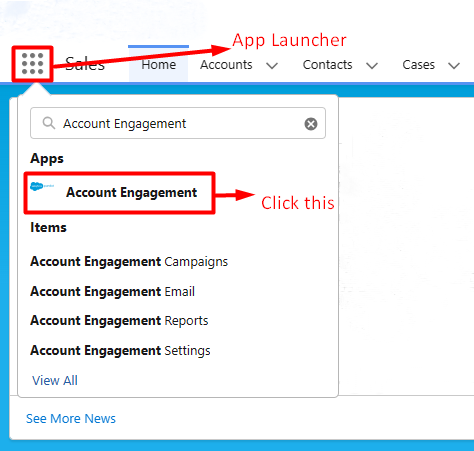
- Log into Salesforce: This is your login to the Salesforce platform, where Pardot is integrated.
- Click the App Launcher: Think of this as the starting point for various tools.
- Search for “Account Engagement”: Use the search bar to find “Account Engagement.”
- Click “Account Engagement” under Apps: This is where you’ll find the necessary tools.
Step 2: Selecting a Subfolder
- Click “Content” in the navigation bar: This is where you manage your content.
- Click “Folders”: Folders are like digital containers for your files and documents.
- Click the “+” button: This is to create a new subfolder if needed.
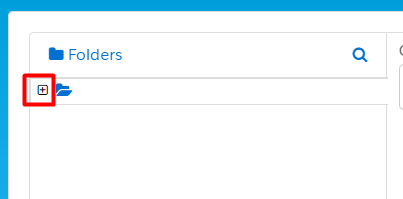
Step 3:Navigating Within Subfolders
- Navigate to Each Folder by Clicking the “+” Before the Folder Name: This allows you to access subfolders within the main folder.
- Click the Subfolder to View the Files It Contains: This is where you can see the content of the subfolder.
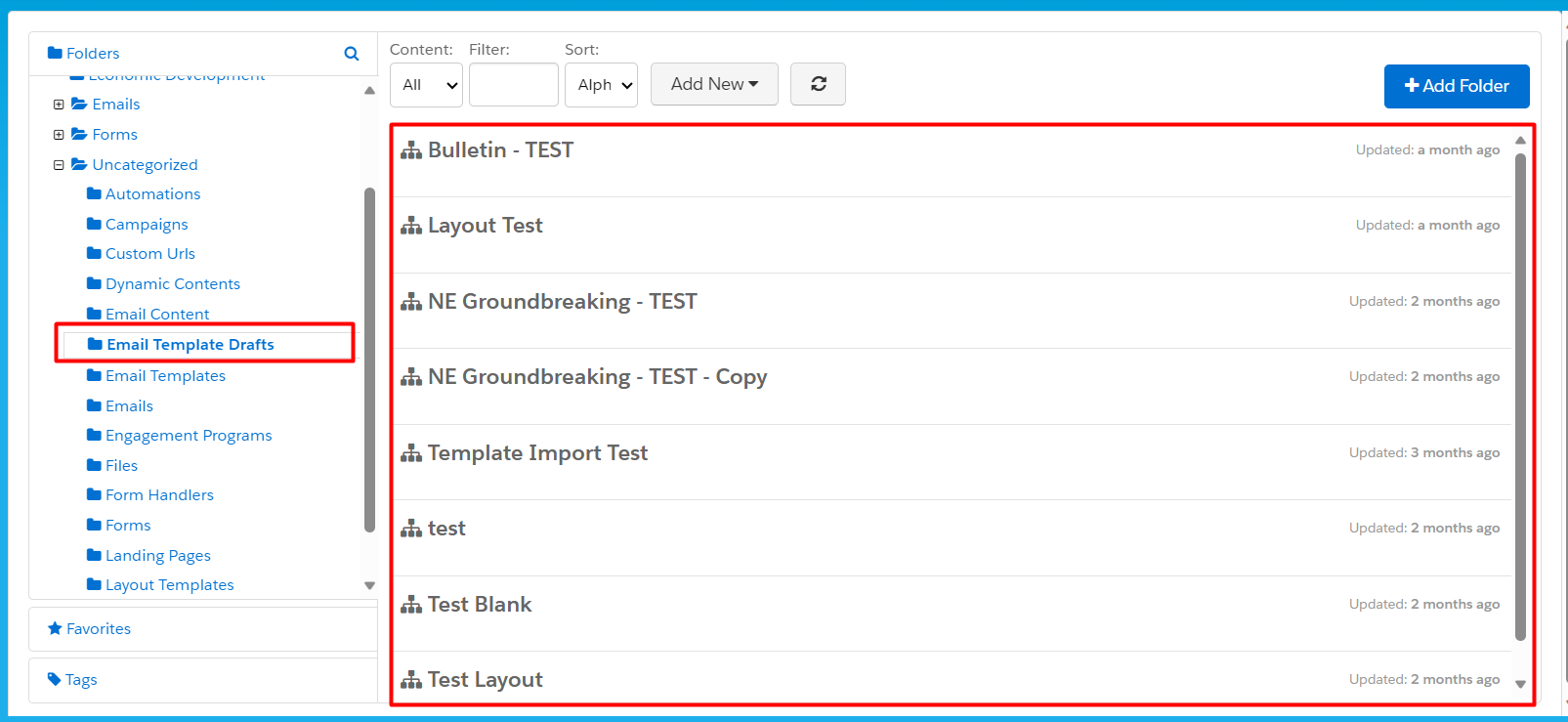
Step 4: Create a New Subfolder
- Click “Add Folder”: If you want to create a new subfolder within the current folder, this is how you do it.

