How to allow Users to access Account Engagement in Pardot

How to allow Users to access Account Engagement in Pardot
Let’s understand the Basics Before we dive into the steps, let’s clarify some key terms:
Setup: This is where you configure and customize your Salesforce environment.
Quick Find: A search feature in Salesforce that helps you quickly locate specific options or settings.
Users: In the context of Salesforce, these are individuals who have access to the system, and you can manage their permissions.
Permission Set Assignments: These are sets of permissions that grant certain capabilities to users. They can be assigned to users to control what they can do.
Permission Sets: These are predefined sets of permissions that specify what a user can and cannot do in Salesforce.
Account Engagement User: A specific permission set that grants access to Account Engagement or Pardot features.
App Launcher: A menu or interface for accessing various apps or tools within Salesforce.
Account Engagement Settings: This is where you configure and manage settings related to Account Engagement or Pardot.
User Management: The section in Salesforce where you can manage user-related settings.
+Add User: An action to add a new user to your Salesforce instance.
First Name, Last Name, Email, CRM Username, Role: These are user details and roles that you provide when creating a new user.
Users to Access Account Engagement/Pardot:
Step 1: Click on the Gear Icon on the right side of the page and select “Setup.”
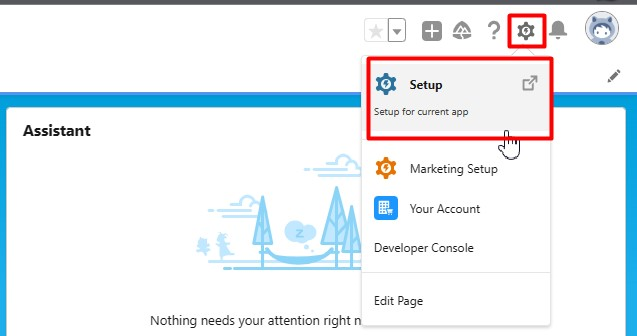
Step 2: In the Quick Find search bar, type “Users” and click on “Users” under the User section.
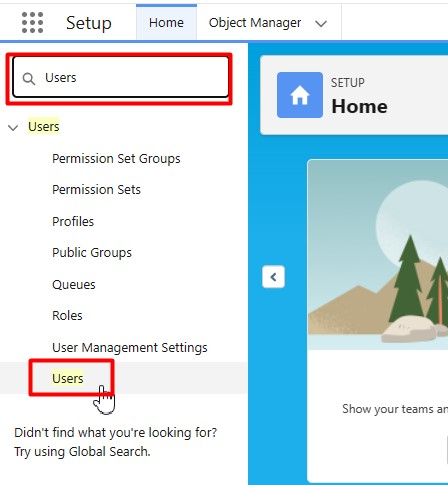
Step 3: Click on the Full Name of the user you want to grant access. This redirects you to the User Detail Page.
Step 4: Click “Edit Assignments” under Permission Set Assignments.

Step 5: From the Available Permission sets, select “Account Engagement User” and click the “Add” button.
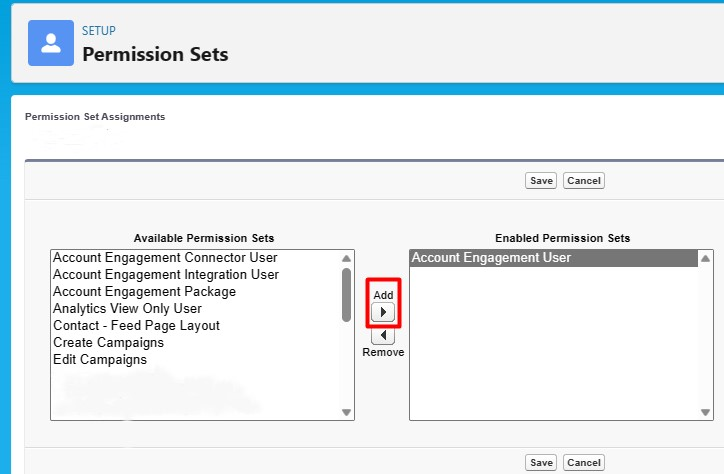
Step 6: Click “Save.”
Step 7: Click the App Launcher on the right and search for “Account Engagement.” Click on “Account Engagement” under Apps.
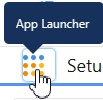
Step 8: Click “Account Engagement Settings” in the Tab.
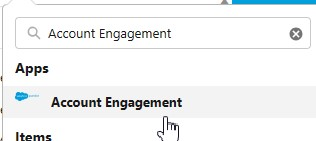
Step 9: On the left side of the page, click “Users” under User Management.
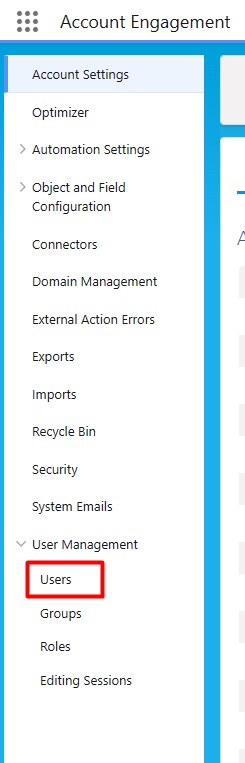
Step 10: Click “+Add User” and enter/select the user’s First Name, Last Name, Email, CRM Username, and Role.
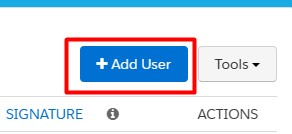
Step 11: Click “Create User.”
Great news! You’ve just given a user permission to access Account Engagement or Pardot!

